Create Bulk Labels
-
To create multiple shipping labels you have to open the Orders view in Shopify.
-
Select all Orders that already have a Fulfillment and for which you want to create a shipping label(s). Next click on More actions → Create Bulk Label.
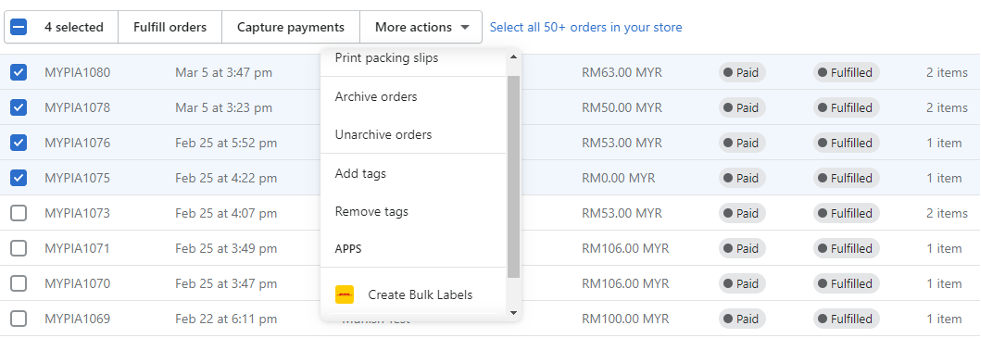
- Now you are on the creation page of multiple shipping labels. First, select the product you want to use for shipping. Then click on Create (X) Labels to create the corresponding shipping labels. (the
(X)is the number of shipping labels that can be created)
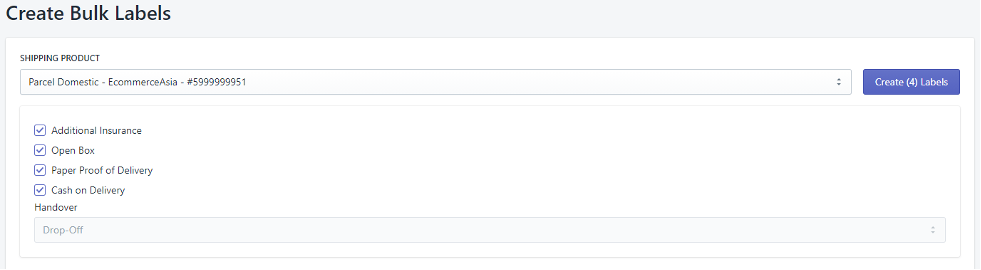
- If you open the Drop-Down of the products, you choose from the DHL products that are available and activated for these deliveries.
- The second last column shows, visually in the form of a traffic light, whether a shipping label can be generated for this Fulfillment.
- In the column Label we see the status of the Fulfillment (in our case
Ready).
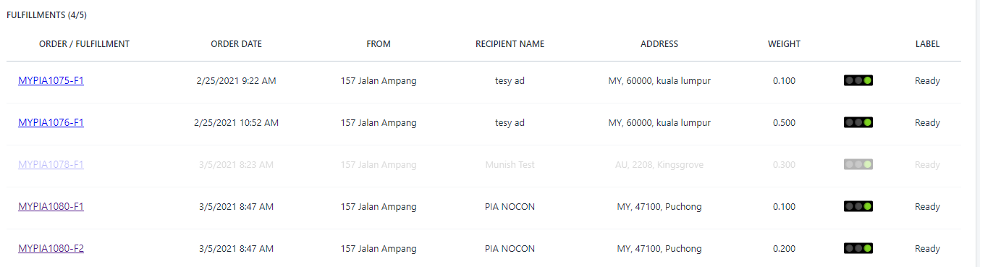
- Now the shipping labels will be created, this can take a few seconds, if the process is completed the display should change as shown below. You can print the created shipping labels one by one, all at once or save them as PDF. To print/save them individually, click on the corresponding icon in the Label column. To print/save all at once, use the two options at the bottom of the view.